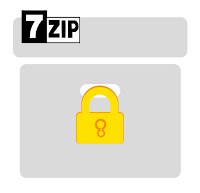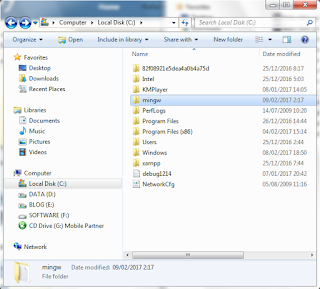Processor

0 CommentsSaturday, July 8, 2023
Adobe Illustrator 2023
Multicore Intel processor (with 64-bit support) with SSE 4.2 or later or AMD Athlon 64 processor with SSE 4.2 or later. | |
Operating system |
Note: Not supported on Windows 10 versions 1507, 1511, 1607, 1703, 1709, 1803, 1809, 1903, 1909, and 2004. |
RAM | 8 GB of RAM (16 GB recommended) |
Hard disk | 2 GB of available hard-disk space for installation; additional free space required during installation; SSD recommended |
Monitor resolution | 1024 x 768 display (1920 x 1080 recommended) To use Touch workspace in Illustrator, you must have a touch-screen-enabled tablet/monitor running Windows 10 (Microsoft Surface Pro 3 recommended)
Scalable UI Limitations: Minimum monitor resolution required is 1920 x 1080. |
To enhance Illustrator performance with the GPU Performance feature, your Windows must:
Limitations in Outline Mode: Minimum monitor resolution required is 2000 pixels in any dimension.
Ensure that you install and update your GPU device drivers. | |
Internet connection | Internet connection and registration are necessary for required software activation, validation of subscriptions, and access to online services. |
Posted by Samsul Arifin on Saturday, July 8, 2023
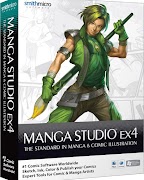
0 CommentsSaturday, May 21, 2022
Sesuai dengan nama Manga berasal dari bahasa jepang yang artinya komik, Manga Studio adalah salah Suatu software yang secara umun dapat digunakan untuk menggambar, dengan tujuan akhir dapat berupan komik, ilustrasi, animasi 2D, dan lain lain.
Manga Studio EX 4 memiliki beberapa tool yang menyerupai photoshop, namun mainly manga studio memiliki banyak tool yang memudahkan user dalam memnggambar komik.
Software : Manga Studio EX 4
Company : Smith Micro Software, Inc.
Release : December 22, 2008
Platform : Windows Vista, Windows XP, Mac OS X Intel, Mac OS X 10.5 Leopard
Manga Studio EX 4 tidak tersedia dalam versi free atau open source, jika anda berminat untuk mencoba anda dapat mendownload nya melalu link berikut :
Download Archive : Manga Studio EX4
Password Archive : xSAMI_team
Serial Number : Download
Jika anda mencoba membuat product, karya, atau menggunakan product secara komersial, akan lebih baik untuk membelinya secara legal pada situs-situs resmi : BUY
Terima Kasih, Semoga Bermanfaat
Posted by Samsul Arifin on Saturday, May 21, 2022
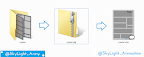
0 CommentsSaturday, August 3, 2019
Do you like read comic or Manga ?You can using my method to manage your image file for your manga collection. On this article I want to tell you about Comic Book Archive, create Comic Book Archive and read or open the Comic Book Archive files.
Do you difficult to manage your comic files?
What is Comic Book Archive ?
Comic Book Archive is one type of archive file or files on a computer that contains a collection of image or photo files that have been sorted into comics, manga, and other galleries.
Extension of the Comic Book Archive
Some extension of of Comic Book Archive file that you can find following : *.cbz, *.cb7, *.cbr, *.cbt, etc. Each extension has characteristics that can be seen in the last 1 digit of the comic book file extension. It could be explained the extension was influence by each application that is used to archive the file.
Comic Book Zip *.cbz
Comic Book Archive extention that was create using zipped application (archive application default for windows). Zipped can be produces an archive file with the * .zip extension.Comic Book 7z *.cb7
Comic Book Archive extention that create by 7-zip application. Z-zip can be produce compress file with the extention *.7z, *.zip, *.tar and *.wim.Comic Book Rar *.cbr
Comic Book Archive extention that was create using Winrar. The archive file that was created has an extension *.rar .
How to read or open the Comic Book Archive file ?
| No | Name | OS Compatible | Download |
|---|---|---|---|
| 1 | CDisplayEx | Windows, Mac, Android | Download |
| 2 | Simple Comic | Windows, Mac, iPad | Download |
| 3 | Comic Rack | Windows, Mac, Android | Download |
| 4 | gonvisor | Windows, Mac | Download |
| 5 | sumatra pdf | Windows | Download |
| 6 | Manga Reader | Windows, Mac | Download |
| 7 | Calibre | Linux : ubuntu, Debian, Mint | Download |
| $ sudo -v && wget -nv -O- https://download.calibre-ebook.com/linux-installer.sh | sudo sh /dev/stdin | |||
| 8 | MComix | Linux, Windows | Download |
| 9 | Lector | Linux : Fedora, OpenSuse, Arch and Gentoo | Download |
| 10 | Bookworm | Linux : Ubuntu, Debian, Mint | Download |
| $ sudo add-apt-repository ppa:bookworm-team/bookworm $ sudo apt-get update $ sudo apt-get install com.github.babluboy.bookworm $ sudo flatpak install --from https://flathub.org/repo/appstream/com.github.babluboy.bookworm.flatpakref | |||
| 11 | Gomics | Linux : Arch Linux | Download |
| 12 | Comical | MacOSX, Windows, Linux | Download | Comical |
How To Create a Comic Book Archive file?
- Next, please prepare an image file and sort the image file that you will convert into a comic by archiving. in this tutorial I use a sample image file that I have sorted.
- Create a new folder and then rename it to match the name of the archive file that you will create.
- Copy the image file that you have prepared and sort it in your new folder.
- Exit 1 directory above the image file you have pasted right.
Then, archive the folder according to the way you archive the archive or compress application that you are using. The following is how to archive files using 7-Zip. in order to produce a universal arcive file I archive in the form of a compressed file with the extension *. Zip.
- Change the file extension, before we can change the extension all you have to do is bring up the file extension first.
Here's how to bring up extension file to change the file extension in Windows:- Click on Organize, then, select Folder and search options. Then will be show new window Folder Options.
- Click View, and please uncheck the Hide extensions for known file types, then click the Apply button. Then all file on your PC or Computer will be show the the extension.
- Click on Organize, then, select Folder and search options. Then will be show new window Folder Options.
- Change the * .zip extension into * .cbz extension.
- In the final step, please choose an application in the Comic book archive Application List table, to open the comic book archive file that you have created.
Conclusion
Thank you for visiting our blog, leave the comment if you have an any questions...
Posted by Samsul Arifin on Saturday, August 3, 2019
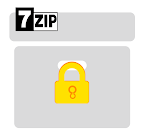
0 CommentsTuesday, May 28, 2019
Finally I can write again after 2 year freeze... Oke in this chance I would like to sharing tutorial how to create a password on file archives.
Create a Password in the Archive File *.Zip
In a particular case that I have encountered, the installation of passwords in the archives file of exam questions sent to the schools concerned. When the exam question file archive is leaked to students, the archive file cannot be opened easily because it has been passworded.
- Right-click on the file to be converted into an archive file.
- Then select "7-Zip".
- Select "add to archive ...".
- Determine or set the name of the resulting archive file.
- Choose or set the location of the results from the archive file.
- Set Archive Format, for the format I choose .zip.
- Fill in the password.
- Retype the password to make sure that the password you are using is the same and correct.
- On "encryption method" there are two choices, namely ZipCrypto and AES-256. I recommend using ZipCrypto because if you use AES-256 not all archive manager applications can open it.
- Click the "Ok" button, to process the file archiving.
Posted by Samsul Arifin on Tuesday, May 28, 2019
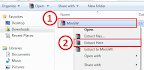
0 CommentsSunday, February 12, 2017
So this is step by step how to install MinGW :
first you must have the MinGW, if you don't have you download this file :Download MinGW
size : 155 MB
format : .Zip
Next How to Path MinGW :
1. First open view basic information about your computer,Following the steps :
1. Open windows explore.
2. right click in Computer and then click properties
after use one of the ways, will appear a window like below.
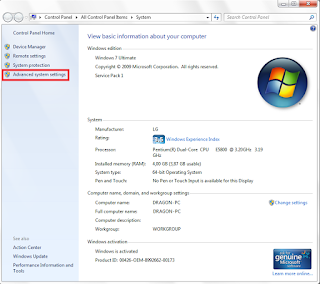
this is window view of (basic information about your computer)
3. Next click Environment Variables, to open Environment Variables window.
4. In the Environment Variables window you can add new, edit, and delete variable user and system.
if in the user variables look like the picture, only have two variable, you only have add new MINGW_PATH, and PATH variable. click New... to add new variable
notice : do not remove anything on the user variables and system variables !!!
5. Add new variable PATH, fill the variable name and the variable value.
Variable name : PATH
Variable value : %MINGW_PATH%\bin
If you now in the Environment Variables there has been a PATH, don't delete
you only need edit and the paste ;%MINGW_PATH%\bin on the last of the variable value
6. Add new variable MINGW_PATH, fill the variable name and the variable value like below and click ok to save the new variable that you insert.
Variable name : MINGW_PATH
Variable value : C:\mingw
7. after insert MINGW_PATH, and PATH, the variable have been added in the list. Next click OK to save your setting
To check your MinGW have been installed on your computer :
1. Open command prompt :press your keyboard button Windows + R , that will be show the run window, type cmd on the form then press enter or click ok to open the command prompt.
after the command prompt has been open to check what version of your MINGW version type this:
gcc -v
if show the text like above that explain about the version your MinGW that you install.
Let's try to compile C and C++ and source code :
Copy this source code into the notepad and save with extension .c when the source code is c language, and .cpp if the source code is C++ program language.
C language :
int main()
{
printf("\n\n\t Welcome to\n Dragon Information\n");
printf("\n\t\t C language\n\n");
return 0;
}
gcc file_name.c -o new_file_name.exe
C++ language :
using namespace std;
int main(){
cout<<endl;
cout<<endl;
cout<<"\t Welcome to"<<endl;
cout<<" Dragon Information"<<endl;
cout<<endl;
cout<<"\t\t C++ language"<<endl;
cout<<endl;
}
g++ file_name.cpp -o new_file_name.exe
notice : before you using the command you must enter to the folder where you save your source code!
Posted by Samsul Arifin on Sunday, February 12, 2017

0 CommentsTuesday, January 31, 2017
Tutorial to sign up in adf.ly :
1. First you must have a e-mail,2. You must sign up on the adf.ly, click this here or on this link : http://adf.ly/join
3. Fill out the form with your personal data.
There are two types of accounts that you can choose :
1. Link Shrinker : create shortened URLs and earn money
2. Advertiser : Pay to advertise your website on adf.ly
4. Next, will be show page like this,
then you can login into your email that you use to sign up before 3 days.
You will have message from adf.ly to confitamtion your account. the message include :
Open the link, copy the confirmation code into the form and then click Confirm Registratoin...
5. After that it will show this page, and you have a new adf.ly account...
6. Get paid to share your links on the Internet...
7. You can payout into Paypal, Payza, or Payoneer if minimal you must have $5, it will transfer into your credit account automaticly in end of month.